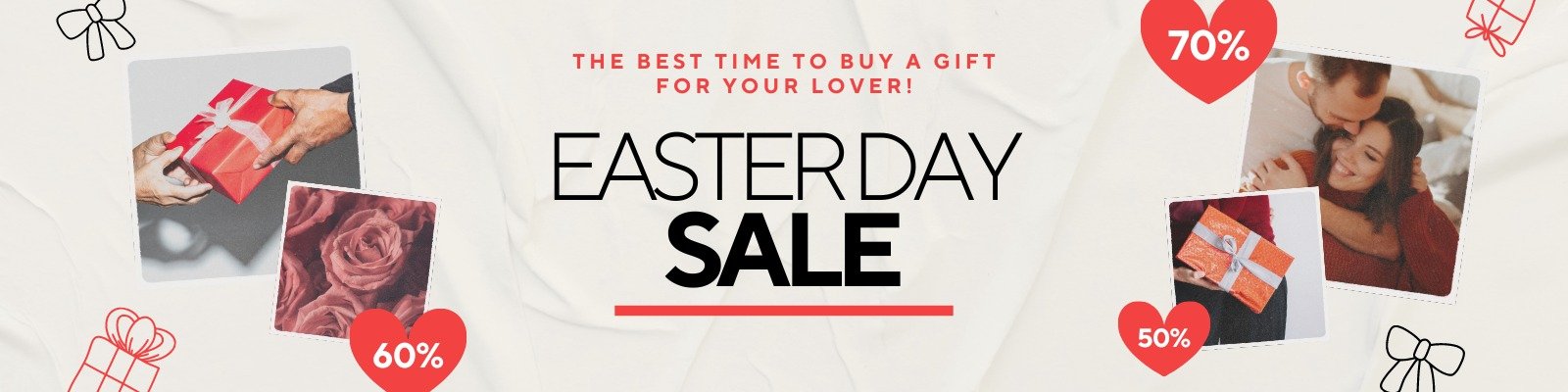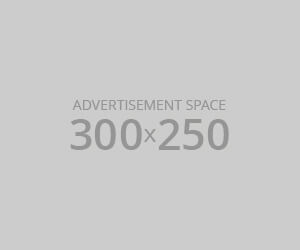How to reset apple watch?
How to reset apple watch? The Apple Watch is a sophisticated piece of technology, but sometimes it needs a fresh start. Whether you’re troubleshooting issues, preparing to sell your device, or just want to start anew, knowing how to reset your Apple Watch is essential. This guide will walk you through everything you need to know about resetting your Apple Watch, including the different methods, what to do before you reset, and how to set it up again.
Why You Might Need to Reset Your Apple Watch
Before diving into the reset process, it’s important to understand why you might need to reset your Apple Watch:
Performance Issues: If your watch is slow, unresponsive, or exhibiting glitches.
Troubleshooting: For resolving various software problems.
Selling or Giving Away: To ensure all your personal data is removed.
Updating: Sometimes a reset can help with issues related to software updates.
Preparation Before Resetting Your Apple Watch
Backup Your Data
How to reset apple watch: Although your Apple Watch backs up automatically when paired with your iPhone, it’s a good practice to ensure your data is secure:
Ensure iCloud Backup is Enabled: Go to your iPhone Settings > [Your Name] > iCloud > iCloud Backup and make sure it’s turned on.
Check Watch Backup: Open the Watch app on your iPhone, tap “My Watch” > “General” > “Reset” and make sure “Automatic Backup” is enabled.
Unpair Your Apple Watch
Unpairing your Apple Watch from your iPhone will automatically back up your watch data:
Open the Watch App on Your iPhone: Tap “My Watch” tab.
Select Your Watch: Tap on “All Watches” at the top of the screen.
Tap the “i” Icon: Next to the watch you want to unpair.
Tap Unpair Apple Watch: Confirm the action. You may need to enter your Apple ID password.
How to Reset Your Apple Watch
Method 1: Using the Apple Watch Settings
Open Settings on Your Apple Watch: Press the Digital Crown to access the Home screen and tap the Settings app.
Go to General: Scroll down and tap “General.”
Select Reset: Tap “Reset.”
Erase All Content and Settings: Choose this option. If prompted, enter your passcode and confirm the reset.
Method 2: Using the iPhone
If you prefer to use your iPhone to reset your Apple Watch:
Open the Watch App on Your iPhone: Tap “My Watch” tab.
Go to General: Tap “General” > “Reset.”
Tap Erase Apple Watch Content and Settings: Confirm your choice. You may need to enter your Apple ID password.
Method 3: Using the Apple Watch without Pairing
How to reset apple watch: If you can’t access your iPhone or the Apple Watch is not paired:
Place the Watch on its Charger: Ensure it has enough battery.
Press and Hold the Side Button: Keep holding until you see the Power Off slider.
Force Touch the Power Off Slider: Firmly press and hold the slider until you see the “Erase all content and settings” option.
Tap Erase All: Confirm to start the reset process.
After Resetting Your Apple Watch
Set Up Your Apple Watch Again
Turn on Your Apple Watch: Press and hold the Side button until you see the Apple logo.
Follow the On-Screen Instructions: Select your language and region.
Pair with Your iPhone: Open the Watch app on your iPhone and follow the setup instructions.
Restore from Backup
During setup, you will be prompted to restore from a previous backup. Choose the most recent backup to restore your settings, apps, and data.
Troubleshooting Common Issues
Apple Watch Not Resetting
Charge the Watch: How to reset apple watch: Ensure it has enough battery.
Force Restart: Press and hold both the Side button and the Digital Crown until the Apple logo appears.
Issues After Resetting
Watch Not Pairing: Ensure Bluetooth is enabled on your iPhone and that both devices are close to each other.
Software Problems: Check for updates on your iPhone and Apple Watch.
Security and Privacy Tips
Enable Activation Lock
Before selling or giving away your Apple Watch, ensure Activation Lock is enabled:
Go to iCloud.com: Sign in with your Apple ID.
Select Find iPhone: Click “All Devices” and choose your Apple Watch.
Remove from Account: Click “Remove from Account” to unlink it from your Apple ID.
Erase All Data
Ensure that all personal data is erased from your Apple Watch by following the reset procedures outlined above.
Conclusion: How to reset apple watch?
How to reset apple watch? Resetting your Apple Watch can help resolve issues, prepare it for a new user, or simply give it a fresh start. Whether you use the watch settings, your iPhone, or perform a reset directly on the device, the process is straightforward and ensures your data is either preserved or securely erased. Always remember to back up your data and unpair your watch before resetting to avoid any loss of information.
If you encounter any problems or need further assistance, Apple’s support website and customer service are excellent resources to help with any issues that may arise during or after the reset process.
Frequently Asked Questions
Q:1 Why should I reset my Apple Watch?
A:1 You might need to reset your Apple Watch to fix performance issues, troubleshoot problems, prepare it for a new owner, or clear personal data. A reset can help resolve software glitches and ensure a clean slate for new setups or troubleshooting.
Q:2 How do I back up my Apple Watch before resetting it?
A:2 Your Apple Watch automatically backs up to your iPhone. Ensure iCloud Backup is enabled on your iPhone by going to Settings > [Your Name] > iCloud > iCloud Backup. This will ensure your watch data is backed up before you reset.
Q:3 What should I do if I can’t access my iPhone to unpair my Apple Watch?
A:3 If you can’t access your iPhone, you can still reset your Apple Watch directly. Ensure your watch is on its charger, then press and hold the Side button to access the Power Off slider. Firmly press the slider to reveal the “Erase all content and settings” option, then select it to reset your watch.
Q:4 Will resetting my Apple Watch delete all my data?
A:4 Yes, resetting your Apple Watch will erase all content and settings. Ensure your data is backed up to your iPhone or iCloud before proceeding with the reset.
Q:5 How do I know if Activation Lock is enabled on my Apple Watch?
A:5 Activation Lock is automatically enabled when you use Find My on your iPhone. To check if it’s enabled, go to iCloud.com, sign in with your Apple ID, select “Find iPhone,” and choose your Apple Watch from the list of devices. If it’s listed, Activation Lock is enabled.
Q:6 What should I do if my Apple Watch doesn’t reset or is stuck?
A:6 If your Apple Watch doesn’t reset or appears stuck, try performing a force restart. Press and hold both the Side button and the Digital Crown until the Apple logo appears. If issues persist, check for software updates on your iPhone or contact Apple Support.
Q:7 Can I restore my Apple Watch from a backup after resetting?
A:7 Yes, during the setup process after resetting your Apple Watch, you will have the option to restore from a previous backup. Choose the most recent backup to restore your settings, apps, and data.
Q:8 How do I reset my Apple Watch if it’s not paired with an iPhone?
A:8 If your Apple Watch is not paired with an iPhone, you can reset it directly on the device. Press and hold the Side button to access the Power Off slider. Firmly press the slider to reveal the “Erase all content and settings” option, then select it to reset your watch.
Q:9 What should I do if I forgot my Apple Watch passcode?
A:9 If you forgot your Apple Watch passcode, you will need to use recovery mode. Place the watch on its charger, then press and hold both the Side button and the Digital Crown until you see the Power Off slider. Continue holding until you see the option to erase your watch, then select it to reset your Apple Watch.
Q:10 How long does it take to reset an Apple Watch?
A:10 The reset process typically takes a few minutes. The time may vary depending on the amount of data on the watch and whether it needs to be unpaired from your iPhone.
Q:11 Will resetting my Apple Watch fix software problems?
A:11 Resetting your Apple Watch can resolve various software issues, including performance problems and glitches. However, if the issue persists after a reset, it may be a sign of a more serious problem, and you should contact Apple Support for further assistance.
Q:12 Can I reset my Apple Watch without deleting my data?
A:12 No, a factory reset will delete all data on your Apple Watch. To avoid data loss, make sure your watch is backed up to iCloud or your iPhone before resetting.
See More