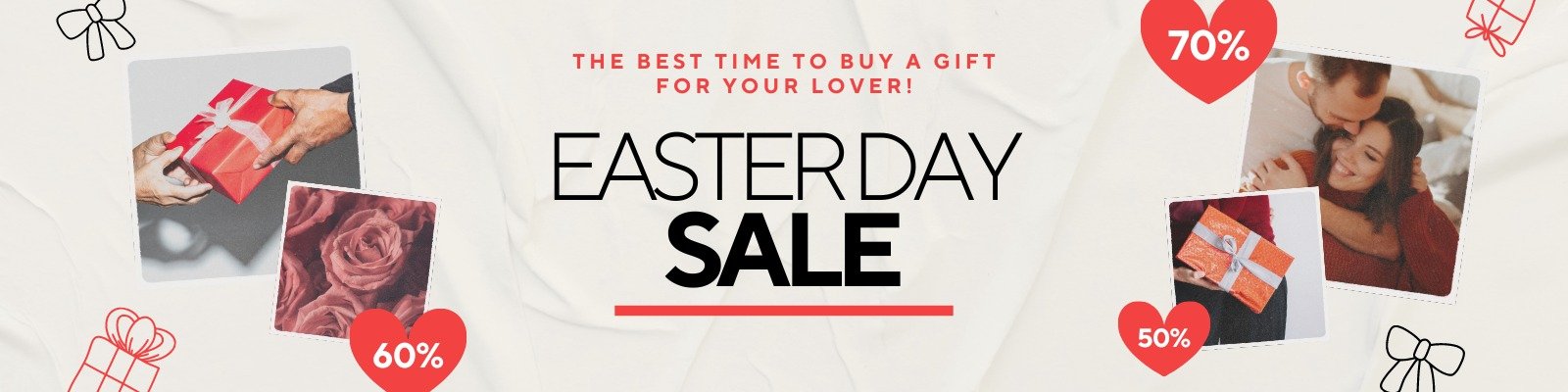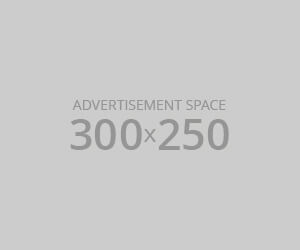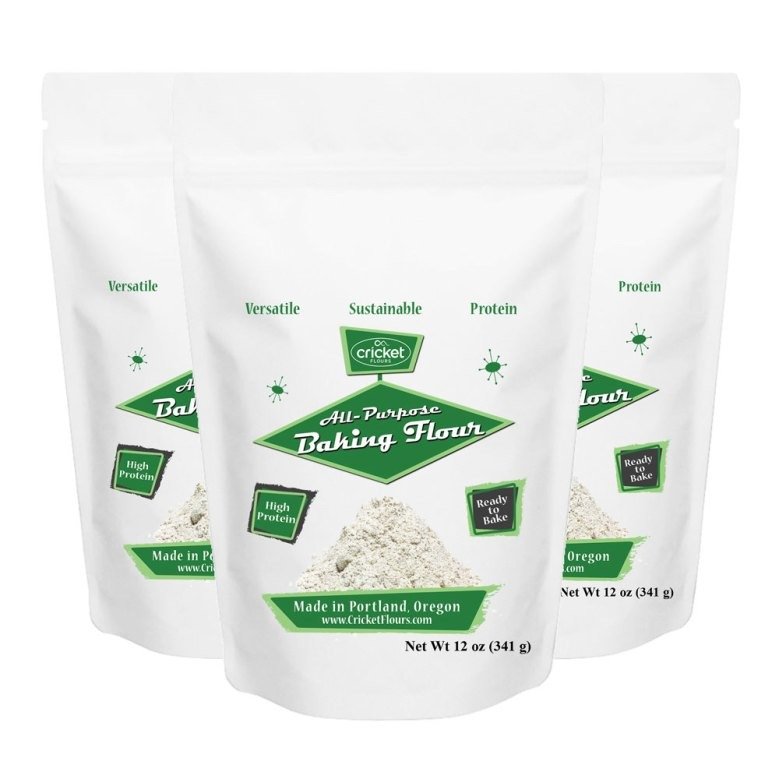How to unpair apple watch?
How to unpair apple watch? Unpairing an Apple Watch might seem like a straightforward task, but it’s essential to handle it correctly to ensure your data is preserved and your device is ready for its next use. Whether you’re upgrading to a new Apple Watch, selling your current one, or simply troubleshooting issues, this guide will walk you through the entire unpairing process. This 2500-word article will cover everything you need to know about unpairing your Apple Watch.
Understanding the Importance of Unpairing
Unpairing your Apple Watch is a crucial step for several reasons. It ensures that:
Data Security: Your personal information is not left on the device.
Device Preparation: Your watch is ready for its new owner or for you to set up as a new device.
Connectivity: Any connection issues with your iPhone are resolved, ensuring smoother synchronization in the future.
Unpairing also disconnects your Apple Watch from your Apple ID, ensuring that Activation Lock is disabled. This step is particularly important if you’re selling or giving away your watch.
Preparing for Unpairing
How to unpair apple watch: Before you start the unpairing process, follow these preparation steps:
Charge Your Devices: Ensure both your iPhone and Apple Watch have sufficient battery life. This will prevent interruptions during the unpairing process.
Backup Your Data: Back up your iPhone to iCloud or your computer. Your Apple Watch data is automatically backed up when you back up your iPhone.
Update Your Devices: Check for and install any updates on your iPhone and Apple Watch. This ensures compatibility and smooth functioning during the unpairing process.
Unpairing Apple Watch Using Your iPhone
Unpairing your Apple Watch through the iPhone is the most common method. Here’s how to do it:
Open the Apple Watch App: On your iPhone, locate and open the Apple Watch app.
Access the My Watch Tab: Tap on the “My Watch” tab at the bottom of the screen.
Select Your Watch: Tap on the watch that you want to unpair at the top of the screen.
Tap the ‘i’ Icon: Next to the watch you want to unpair, tap the “i” icon.
Unpair Apple Watch: Tap “Unpair Apple Watch.” You might be asked to enter your Apple ID password to turn off Activation Lock.
Confirm: Follow the on-screen instructions to confirm that you want to unpair your watch.
The unpairing process will begin, and your Apple Watch will reset to its factory settings. This process can take a few minutes.
Unpairing Apple Watch Directly from the Watch
If you don’t have access to your iPhone, you can unpair your Apple Watch directly from the watch itself. Here’s how:
Open Settings: Press the Digital Crown to go to the Home screen and open the “Settings” app.
General: Tap on “General.”
Reset: Scroll down and select “Reset.”
Erase All Content and Settings: Tap on “Erase All Content and Settings.” You may be asked to enter your passcode.
Confirm: Confirm that you want to erase all content and settings. This will unpair your Apple Watch from your iPhone.
Troubleshooting Common Issues
How to unpair apple watch: Sometimes, you might encounter issues while unpairing your Apple Watch. Here are some common problems and their solutions:
Apple Watch Not Detected: Ensure Bluetooth is enabled on your iPhone and that both devices are within range.
Unable to Unpair: Restart both your iPhone and Apple Watch and try the unpairing process again.
Activation Lock: If you’re unable to turn off Activation Lock, ensure you’re using the correct Apple ID and password.
What to Do After Unpairing
After unpairing your Apple Watch, you should:
Check Your iPhone: Ensure that the Apple Watch is no longer listed in the Apple Watch app.
Confirm Data Backup: Verify that your Apple Watch data is backed up with your iPhone backup.
Prepare for New Device: If you’re setting up a new Apple Watch, follow the setup instructions provided.
Resetting Your Apple Watch
If you plan to keep using your Apple Watch, but need to reset it due to issues or to start fresh, follow these steps:
Open Settings: On your Apple Watch, open the “Settings” app.
General: Tap “General.”
Reset: Select “Reset.”
Erase All Content and Settings: Tap “Erase All Content and Settings” and confirm.
Transferring Data to a New Apple Watch
How to unpair apple watch: If you’re upgrading to a new Apple Watch, you can transfer your data from your old watch:
Pair the New Watch: Follow the instructions to pair your new Apple Watch with your iPhone.
Restore from Backup: During the setup process, you’ll be prompted to restore from a backup. Select the most recent backup of your old watch.
Unpairing for Trade-In or Sale
When preparing your Apple Watch for trade-in or sale:
Unpair: Follow the unpairing steps outlined above.
Erase All Data: Ensure all personal data is erased by following the reset instructions.
Remove Activation Lock: Confirm that Activation Lock is turned off.
Unpairing Apple Watch without iPhone
If your iPhone is unavailable, you can still unpair your Apple Watch directly from the watch. Follow the steps in the “Unpairing Apple Watch Directly from the Watch” section.
Maintaining Your Apple Watch
How to unpair apple watch: Regular maintenance of your Apple Watch includes:
Cleaning: Wipe the watch and band with a clean, soft cloth.
Updating Software: Regularly check for and install updates on your watch and iPhone.
Charging: Keep your watch charged to ensure optimal performance.
Conclusion
How to unpair apple watch? Unpairing your Apple Watch is an important step whether you’re troubleshooting issues, upgrading to a new device, or preparing it for sale. By following the methods outlined in this guide, you can ensure a smooth and effective unpairing process. Remember to prepare your devices, back up your data, and follow the steps carefully to avoid any issues.
Frequently Asked Questions
Q:1 Can I unpair my Apple Watch without an iPhone?
A:1 Yes, you can unpair directly from the Apple Watch. However, ensure you follow the steps to erase all content and settings.
Q:2 What happens to my data after unpairing?
A:2 Your data is backed up to your iPhone or iCloud if you’re using iCloud backup. Ensure you’ve backed up your data before unpairing.
Q:3 How do I remove my Apple Watch from my Apple ID?
A:3 Unpairing your watch from your iPhone will remove it from your Apple ID. You can also remove it from the “Find My” app.
Q:4 How long does the unpairing process take?
A:4 The process typically takes a few minutes, depending on the amount of data on your watch.
Q:5 Can I reuse the same Apple Watch with a new iPhone?
A:5 Yes, you can pair the Apple Watch with a new iPhone by following the setup instructions.
See More